How to Delete IE6, IE7, IE8, IE9 Explorer History and all temporary file Automatically empty on exit

How to Delete IE6, IE7, IE8, IE9 Explorer History and all temporary file Automatically empty on exit
Why we Need to remove Temporary Internet file
- there are many reasons for that like,
- For security reasons to keep our passwords and other secret information keep secrete ,
- Some time we don’t wants to Watch our history of internet surfing due to any reason,
Benefits Of Deleting the IE Explorer History and all temporary file
- The most important benefit is improved security of your data,
- other benefits are that your system will run faster , spatially IE Explorer because if the temp file folder is over loaded then there is problems occur in some sites to open ,
- like some Internet banking sites for your online transactions due to old cookies
- Now How to Do Set IE Explorer History and all temporary file auto empty on exit
Step 1 —
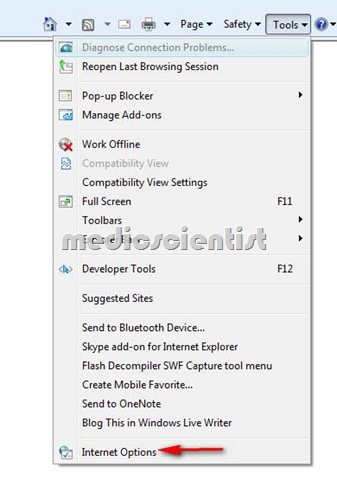
How to Delete IE6, IE7, IE8, IE9 Explorer History and all temporary file Automatically empty on exit 2
- Go to internet explorer right side options (tool)
- Now open the Internet options in the Last option in Tool menu,
Step 2 —
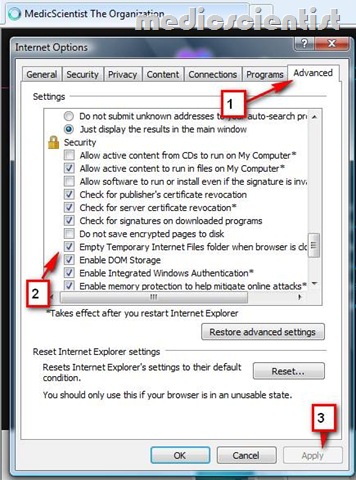
How to Delete IE6, IE7, IE8, IE9 Explorer History and all temporary file Automatically empty on exit 3
- Now first of all go to advanced options,
- now scroll down list click the box(Empty temporary file folder when browser is closed)
- now just apply the settings and click ok button,
- all done have a faster internet explorer than ever, Now your IE Explorer will open faster and smoother than before .
