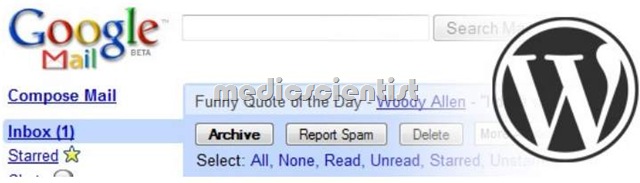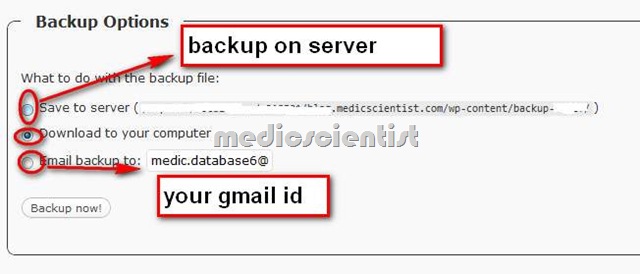The Perfect Free Automatic Database Backup with WP-Backup plug-in and Gmail
- When i am searching For the best backup option for my word press, then after the lot of search ,and research with different available plug-ins for backup for word-press,
- I found this combined solution of wp-backup plug-in and Gmail account best for free,
- and the most amazing thing about this that the both are free,
hear i will show you step by step guide how to install this whole setup, in your word-press blog, with ease steps,
step 1—Creat a Free Gmail account
- for that just log-in to www.gmail.com and create your new Gmail account for backup purpose, that is best to use a separate account for backup, i prefer it for security and available disk storage 7GB FREE data storage,
- now wrote down the email address you created in Gmail.
step 2— Download the plug-in wp-db
- There are several different backup plug ins out there, but we’re going to use WP-DB Manager, because it’s the one I know will work, and because you can count on it being updated with each Word-Press release.
- or from site plug-in WP-DB
- Save the zip file in your computer in a safe
- now upload it in your word-press plug-in install page by choose file in upload and install it.
- and now ,activate it
- If the backup-db folder doesn’t exist, create it and CHMOD it to 777 (In most FTP clients like FileZilla, you can CHMOD a folder by right clicking it and choosing “CHMOD” or “File Attributes” etc).
step 3— Configure The Settings for wp-backup plugin
- for taking backup in your hosting account just select the option and take a backup instantly
Now for automatic backup scheduling setting
- now save the setting by click the schedule backup
- and have fun, all done very well
step 4– Lycos Mail, for those who have the Database bigger then 20 MB
- The drawback to the method above is that you’re limited to a maximum database size of 20MB.
- Because gmail only provide the attachment facility 20 MB limit.
- so lycos mail is one of the best cheep mail service with unlimited attachment file size.
- for free accounts Lycos Mail. They offer 3GB of free storage, but unlimited email attachment sizes.
- Limitations However, with the free version, you must log-in every 30 days, or they will permanently delete all of your emails.
- you can purchase the yearly subscription with cheapest price in market comparison.
- which costs $5.95 a year (Still extremely cheapest )
There is another best option i have fount it by a lot of experiments
- you are using self hosting, and almost all hosting companies give you the facility to create the email accounts under your domain, hear the magic happen
- the email receive limit in hosting email accounts is different in different hosting check it by customer support of your hosting?
- if there is limit more then 20 mb use it, in maximum hosting account the limit is upto 99MB,
- 99MB is a quite big for database in my opinion this is best for even larger sites,
- Simply use Microsoft outlook express pop3 setting to download the backup file directly to your systems,
- with this you can forword your mail to your gmail account for safe option.
- WordPress backup is is the most important thing everyone must have to enable , because caution is better then loosing the Data .