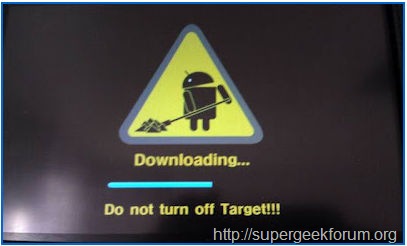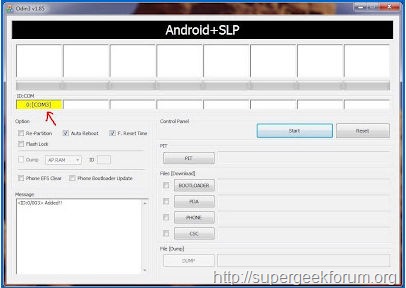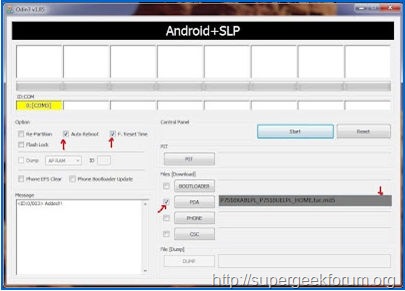Article Contents ::
Step By Step Tutorial How to Update Galaxy Tab 10.1 Wi-Fi P7510 Official ICS 4.0.4 UELPL Firmware
Cautions Before The Format Root Soft or Hard Reset ::
- For Completing the Update Galaxy Tab 10.1 Wi-Fi P7510 Official ICS 4.0.4 soft reset or hard reset Code Process it took some time to complete so First charge your battery to 100% full,
- backup your important data if possible and in most cases take out SIM and SD card. Because your data cant be recovered from phone if once lost during the reset process.
- SuperGeek Suggest Backup from your Root Update Galaxy Tab 10.1 Wi-Fi P7510 Official ICS 4.0.4 For all of your data, a backup should be done on an external device, hard drive, raid system or media.
- Because It is impossible to recover your data from your Formatted Update Galaxy Tab 10.1 Wi-Fi P7510 Official ICS 4.0.4 ,after doing a Format or hard reset, so online backup is always important.
- So keep backup first
Warning! for Format & Reset
- It’s all your responsibility to Hard Reset or Format or Root or Unlock your How to Root Galaxy Tab 10.1 Wi-Fi P7510 phone we are not responsible for any kind of loss to you or your Mobile.
- By performing “Factory Reset“, all user data will be ERASED. You MUST took a proper backup PRIOR to running factory reset & Web update.
- If your Format How to Root Update Galaxy Tab 10.1 Wi-Fi P7510 hard reset isn’t responding
How to Format Update Galaxy Tab 10.1 Wi-Fi P7510 Mobiles
- Disable or remove the security suites such as antivirus or firewall from your Computer and LG device so that they won’t interrupt the procedure.
- Go through the path ‘Settings > Applications > Development > USB debugging’ and turn on to Enable USB Debugging option.
- Download and install compatible USB device drivers for Galaxy Tab 10.1 Wi-Fi GT-P7510 in the PC from here.
- Steps and Procedure to Update Galaxy Tab 10.1 Wi-Fi P7510 :
-
- 1.Download the Official ICS 4.0 UELPL Firmware Package zip file from here to your Computer. File name was P7510UELPL_P7510XABLPL_XAB.zip and size will be 419 MB.
- 2. After the completion of the download you need to extract the package then you will get ‘P7510XABLPL_P7510UELPL_HOME.tar.md5’ file.
- 3. Download Odin3-v 1.85 flash tool from here to your PC. Extract the Odin package then you get odin3-v 1.85.exe inside the folder.
- 4. Double click to launch the odin3-v 1.85.exe application on your Computer.
- 5. It’s’time to switch off your Tab to enter into download mode by pressing and holding Volume Down + Power buttons together simultaneously until the download mode appears on the screen.
- 6. After entering in the download mode, you need to connect your Tab to the Computer via USB data cable when Odin is opened in your Computer. On connecting the device, the ID: COM section will turns Yellow in colour which means the connection has been made successfully.
- 7. Now click on ‘PDA’ and select ‘P7510XABLPL_P7510UELPL_HOME.tar.md5’ file which you have got from the extracted folder in step 2.
- 8. After selecting the file, click on ‘Start’ button in Odin to start flashing the firmware update.
- It take around 6-7 minutes to complete the update.
- 9. after complete the device will reboot automatically and you will see a green color Pass message in Odin. now just disconnect your device from the Computer.
- 10. Reboot your device in recovery mode by pressing and holding Volume Up + Power button. In recovery mode, you need to select ‘wipe data / factory reset’ and then ‘wipe cache partition’ to clear cache from your device.
Note: If your Any error comes like reboot etc, then remove the battery and reinstall the same. 
- 11. Select Go Back to menue ‘reboot system now’ option to restart your Galaxy Tab 10.1 Wi-Fi P7510. After restarting the device, no longer you will face any loop problem.
That’s all now the format,root, unlock, Update Galaxy Tab 10.1 Wi-Fi P7510 Official ICS 4.0.4 UELPL Firmware hard reset Code device is formatted perfectly without any problems. In case if you find any issues with above procedure comment here. SuperGeekForum will try to solve your problem