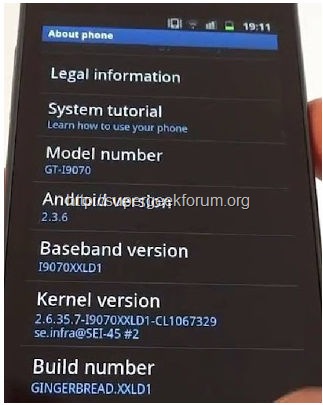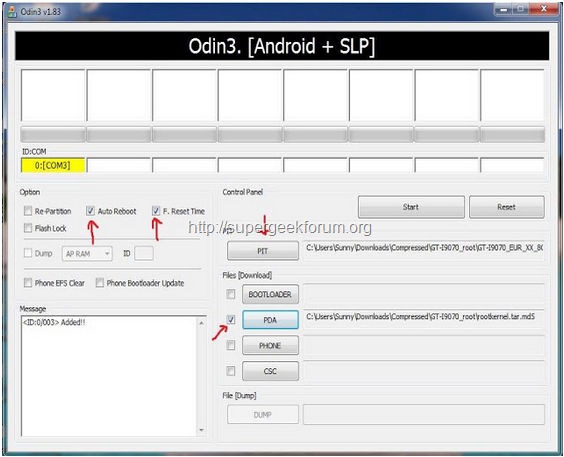Article Contents ::
Step-by-step Tutorial : Root Samsung Galaxy Note 4
Why we Need to Root Our Phone ::
Rooting your Samsung Galaxy Note 4 Mobile is Make it possible to updates all latest software or third party packs install to your mobile possible SuperGeekForum Presents the Routing tutorial about Rooting Samsung Galaxy Note 4
Rooting Warning Note:
- SuperGeek is not responsible for any kind of damage to you or your phone etc.
- If anything happens to your device we won’t responsible for that damage.
- Rooting will voids the warranty of the device.
- Do it as your own risk by following below steps carefully.
- Make sure that you have backup the data, because rooting this process is going to clear all data from your device.
Step : Requirements for Root process :
- Samsung smartphones mostly come with a flash counter but if you wants to reset the counter it shows the flash count to the service centers so we need to reset it for precaution.
- You can reset your flash counter by using TriangleAway application this is optional
- This root tutorial will only works on Samsung GalaxyNote 4.
- Now just Check for any security antivirus etc and disabled them on your Computer. because sometime they block the rooting process .
- You need to turn on the Enable USB Debugging on your Samsung Galaxy Note 4.
- By go to your phone:: ‘Settings > Applications > Development > USB debugging’ and ticking the USB Debugging option box.
- Make sure to fully charged your mobile battery to max 100% full charge.
- Advice: Before going to start the root process you must go to phone settings->click about phone and look for basedband version number.
- Note down that number in notepad and save it on the desktop.
Download CF-Auto-Root for your Galaxy Note 4
- Download anyone of the them based on current Model firmware go to Download CF Root Note 4 for your model
-
- SM-N910T (T-Mobile USA, Qualcomm): CF-Auto-Root-trltetmo-trltetmo-smn910t.zip
- SM-N910P (Sprint, Qualcomm): CF-Auto-Root-trltespr-trltespr-smn910p.zip
- SM-N910R4 (US Cellular, Qualcomm): CF-Auto-Root-trlteusc-trlteusc-smn910r4.zip
- SM-N910W8 (Canadia, Qualcomm): CF-Auto-Root-trltecan-trltecan-smn910w8.zip
- SM-N910C (Thailand, Exynos): CF-Auto-Root-trelte-treltexx-smn910c.zip
- SM-N910U (Hong Kong, Exynos): CF-Auto-Root-trhplte-trhpltexx-smn910u.zip
- SM-N910K (Korea, Exynos): CF-Auto-Root-treltektt-treltektt-smn910k.zip
- SM-N910L (Korea, Exynos): CF-Auto-Root-treltelgt-treltelgt-smn910l.zip
- SM-N910S (Korea, Exynos): CF-Auto-Root-trelteskt-trelteskt-smn910s.zip
- SM-N9100 (China, Qualcomm): CF-Auto-Root-trltechn-trlteduoszc-smn9100.zip
- SM-N9106W (China, Qualcomm): CF-Auto-Root-trltechn-trlteduoszn-smn9106w.zip
- SM-N9108V (China, Qualcomm): CF-Auto-Root-trltechn-trltezm-smn9108v.zip
- SM-N9109W (China, Qualcomm): CF-Auto-Root-trltechn-trlteduosctc-smn9109w.zip
-
- Important: You can find the device model of your device by going to Settings > About Device > Model number.
- Make sure you download the correct file. (Note 4 India is SM-N910G, Note 4 International variant is SM-N910F.)
- Important: You can find the device model of your device by going to Settings > About Device > Model number.
Steps and Procedure for Rooting Samsung Galaxy Note 4
- Download working root package zip file from here OR Odin 3.09 and Kies Mini on your Windows PC ,and extract it in a folder.
- Now just Open the folder there you can see a file name Odin3 v1.83.exe.
- run the Odin3 v1.83 application in the computer.
- Turn off the device in order to enter into download mode.
- For that do like this press and hold the Volume Down + Home buttons together + Power On the device simultaneously.
- After 1 min you will get a download mode with green android robot image.
- Now just Connect your Samsung Galaxy S to the Computer via USB data cable while Odin is open.
- Once your device get connected, ID:COM section turns yellow in color. If it not than you need to try to reconnect your device.
- In Odin tool you need to two select two files into their respective fields.
- a) Click PIT tab and then select the Note 4 FILE OF YOUR MODEL pit file from the extracted folder which we done in step 2. Once you selected the file left side Re-partition filed will be tick marked automatically. So you need to uncheck it manually. For more idea see the below picture.
- b) Click PDA section and then select the F-Auto-Root for your Galaxy Note 4
- c) You need to uncheck all other option except ‘Auto Reboot’ and ‘F Reset Time’.
- Click on ‘Start’ button and wait for the process to get completed. The Samsung Galaxy Note 4 device will reboot automatically.
- Now you must try to install Superuser and Busybox from Google Play Store which is the easiest way to do it. Once you installed both apps then your device will be rooted successfully.
5. Now just Click on Start and let the process complete . after that the device will be reboot automatically. That’s all now the Samsung Galaxy Note 4 device is rooted perfectly without any problems. In case if you find any issues with above procedure comment here. SuperGeekForum will try to solve your problem