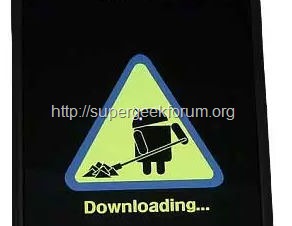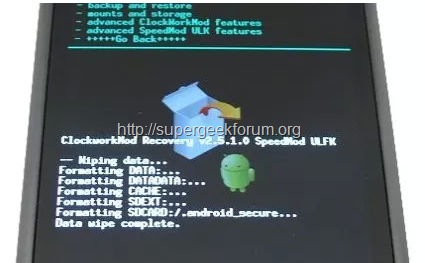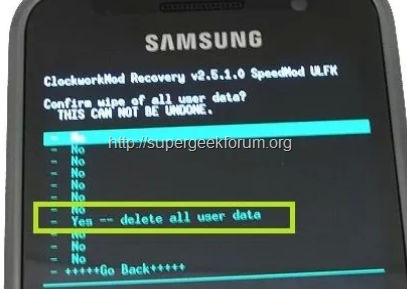Article Contents ::
Step by Step Tutorial for Samsung i9000 Galaxy S hard reset
Cautions Before The Samsung i9000 Galaxy S Hard Reset ::
- For Completing the Hard Reset Samsung i9000 Galaxy S hard reset Code Process it took some time to complete so First charge your battery,
- backup your important data if possible and in most cases take out SIM and SD card. Because your data cant be recovered from phone if once lost during the reset process.
- For all of your data, a backup should be done on an external device, hard drive, raid system or media.
- It is impossible to recover from Samsung i9000 Galaxy S after hard reset
- (I tried and it works) ClockWorkMod recovery Samsung Galaxy S i9000 (in short: Vol UP + HOME + power ON i9000)
- still not working, then charge your battery fully 100% before doing a hard reset! (and tak full Backup because it remove all data from your mobile so backup first 🙂 )
- now just PRESS AND HOLD ::
- VOLUME UP + Home Button (or VOLUME UP + DOWN)
- Keep pressing these 2 buttons + press Power button for 2-3 Seconds
OR
- 1. Turn off the Samsung i9000 Galaxy S or take out the battery and reinsert it.
- 2. Hold the Volume Down button 3. Press and release the Power button 4. Select Clear Storage by pressing the Volume Down button 5. Press and release the Power button 6. Press Volume Up to confirm Samsung i9000 Galaxy S master reset
- Note: If you see “Downloading” on the screen with an Android shoveling you pressed the wrong Volume key. Remove and reinsert the battery and try again.
Download mode (This is not the hard reset method)
- This is for firmware flash, Samsung i9000 Galaxy S software upgrade, phone must be connected to PC:
- You will see “Downloading” on the screen with an Android shoveling.
Warning!
- It’s all your responsibility to reset your phone we are not responsible for any kind of loss to you or your Samsung i9000 Galaxy S Mobile.
- By performing “Factory Reset”, all user data will be ERASED. You MUST backup PRIOR to running factory reset & Web update.
- If your Mobile phone isn’t responding
- Press VOLUME DOWN + HOME + POWER of your Samsung i9000 Galaxy S
- Release only power button, but KEEP pressing Volume up + Home Buttons (or VOL UP + DOWN)
With Volume down select wipe data/factory reset (3rd) > Press Power (or HOME) Samsung i9000 Galaxy S

- Some say in US hardware/phone with EU firnmware version has changed VOLUME UP to VOLUME DOWN key. Try that trick too and leave comment below.
- i9000 unlock forgotten lock pattern
- (VOLUME UP + HOME + POWER buttons) or (VOL UP + DOWN + POWER)
- Your Samsung i9000 device freezes or has fatal errors
- If your device freezes or hangs, you may need to close programs or reset the device to regain functionality. If your device is frozen and unresponsive, press and hold for 8-10 seconds. The device will reboot automatically. If this does not solve the problem, perform a factory data reset. In Idle mode, open the application list and select Settings > Privacy > Factory data reset > Reset phone > Erase everything.
That’s all now the step by step Tutorial for Samsung i9000 Galaxy S hard reset Recovery device is rooted perfectly without any problems. In case if you find any issues with above procedure comment here. SuperGeekForum will try to solve your problem