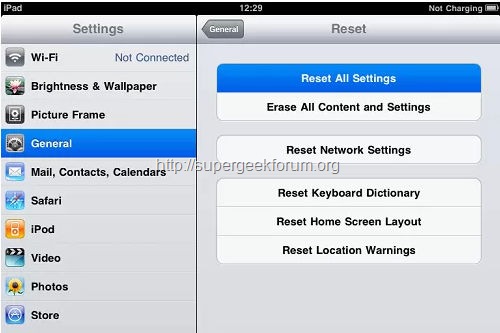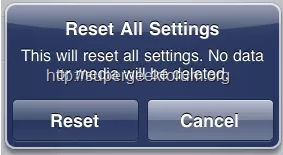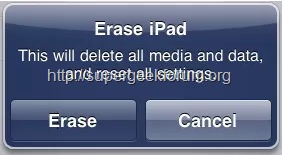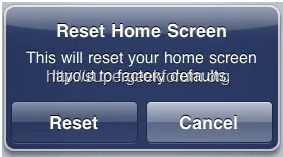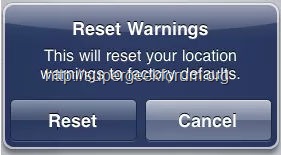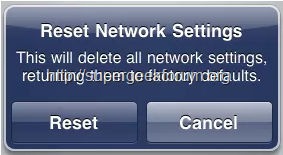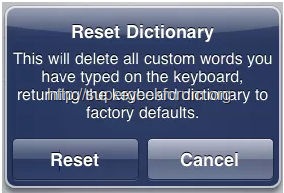Article Contents ::
- 1 step by step Tutorial for Apple iPad 3 Soft Reset or Hard Reset :
- 2 Cautions Before The Apple iPad 3 Soft Reset ::
- 3 Restarting and Resetting iPad 3
- 4 · Reset iPad settings.
- 5 Warning!
- 6 Resetting iPad 3 :-
- 7 Updating and Restoring ipad 3 Tutorial for Apple iPad 3 hard reset
- 8 Updating ipad 3
- 9 Ipad 3 recovery mode
step by step Tutorial for Apple iPad 3 Soft Reset or Hard Reset :
Cautions Before The Apple iPad 3 Soft Reset ::
- For Completing the Hard Reset Apple iPad 3 hard reset Code Process it took some time to complete so First charge your battery,
- backup your important data if possible and in most cases take out SIM and SD card. Because your data cant be recovered from phone if once lost during the reset process.
- For all of your data, a backup should be done on an external device, hard drive, raid system or media.
- It is impossible to recover from Apple iPad 3 after hard reset
Restarting and Resetting iPad 3
- If something isn’t working right, try restarting iPad 3, force quitting an application,
- or resetting iPad 3.
Soft Reset ,Restart iPad 3:
- Press and hold the Sleep/Wake button until the red slider appears.
- Slide your finger across the slider to turn off iPad 3. To turn iPad 3 back on, press and hold the Sleep/Wake until the Apple logo appears.
Soft Reset Force quit an application:
- Press and hold the Sleep/Wake button on top of iPad 3 for a few seconds until a red slider appears, then press and hold the Home button until the application quits.
- If you can’t turn off iPad 3 or if the problem continues, you may need to reset iPad 3.
- This should be done only if turning iPad 3 off and on doesn’t resolve the problem.

- step by step Tutorial for Apple iPad 3 Soft Reset or Hard Reset :
Reset iPad 3: Press and hold the Sleep/Wake button and the Home button at the same time for at least ten seconds, until the Apple logo appears.
- iPad 3 Still Doesn’t Respond After Reset
· Reset iPad settings.
- From the Home screen choose Settings > General > Reset > Reset All Settings. All your preferences are reset, but your data and media aren’t deleted.
Warning!
- It’s all your responsibility to reset your phone we are not responsible for any kind of loss to you or your Mobile.
- By performing “Factory Reset”, all user data will be ERASED. You MUST backup PRIOR to running factory reset & Web update.
- If your Mobile phone isn’t responding
Resetting iPad 3 :-
- Reset all settings: Choose General > Reset, then tap
- Reset All Settings.
- All your preferences and settings are reset. Information, such as your contacts and calendars, and media, such as your songs and videos, aren’t deleted.
- Erase all content and settings: Choose General > Reset, then tap “Erase All Content and Settings.”
- This resets all settings to their original values and erases all your information and media.
- Tap a word to reject the correction and add the word to the keyboard dictionary.
- Resetting the keyboard dictionary erases all words you’ve added.
- You add words to the keyboard dictionary by rejecting words iPad 3 suggests as you type.
- Reset the Home screen layout: Choose General > Reset, then tap Reset Home Screen Layout.
- Reset the location warnings: Choose General > Reset, then tap Reset Location Warnings.
- Location warnings are the requests made by applications (such as Maps) to use Location Services with those applications. iPad stops presenting the warning for an application the second time you tap OK. Tap Reset Location Warnings to resume the warnings.
- Reset network settings: Choose General > Reset, then tap Reset Network Settings.
- When you reset network settings, your list of previously used networks and VPN settings not installed by a configuration profile are removed.
- The Wi-Fi and “Ask to Join Networks” settings remain turned on.
- Wi-Fi is turned off and then back on, disconnecting you from any network you’re on.
- To remove VPN settings installed by a configuration profile, choose Settings > General > Profile, then select the profile and tap Remove.
- Reset the keyboard dictionary: Choose General > Reset, then tap Reset Keyboard Dictionary.
Updating and Restoring ipad 3 Tutorial for Apple iPad 3 hard reset
Updating ipad 3
- Make sure your computer has an Internet connection and that you’ve installed the latest version of itunes from Apple website Update ipad 3: 1 Connect ipad 3 to your computer. 2 Select ipad 3 in the itunes sidebar, then click the Summary tab. 3 Click “Check for Update.” itunes tells you if there’s a new version of the ipad 3 software available. 4 Click Update to install the latest version of the software
Ipad 3 recovery mode
- With the ipad 3 powered off, press and hold the Home button, connect the USB cable from PC/Mac to ipad 3.
- Continue holding the Home button until you see the “Connect to itunes” screen, then release the Home button.
- Open up itunes to see ipad 3 in recovery mode.
That’s all now the step by step Tutorial for Apple iPad 3 hard reset Recovery device is rooted perfectly without any problems. In case if you find any issues with above procedure comment here. SuperGeekForum will try to solve your problem