Article Contents ::
- 1 Step By Step Samsung ATIV TAB Format and hard reset Windows 8 recovery
- 2 Cautions Before The Hard Reset and Format::
- 3 To recover and restore your Samsung Ativ Tab:
- 4 When Windows does not start, boot up with the SYSTEM RECOVERY MEDIA and from there you can reinstall Windows.
- 5 Warning! for Format & Reset
- 6 Upgrade Samsung ATIV TAB hard reset Windows 8
Step By Step Samsung ATIV TAB Format and hard reset Windows 8 recovery
Cautions Before The Hard Reset and Format::
- For Completing the Format Samsung ATIV TAB hard reset Windows 8 Code Process it took some time to complete so First charge your battery,
- backup your important data if possible and in most cases take out SIM and SD card. Because your data cant be recovered from phone if once lost during the reset process.
- SuperGeek Suggest Backup For all of your data, a backup should be done on an external device, hard drive, raid system or media.
- Because It is impossible to recover your data after doing a Format or hard reset, so online backup is always important.
- So keep backup first
- You can restore the Samsung ATIV TAB hard reset Windows 8 using the system recovery function provided by Windows.
- Tablet Recovery Function in Samsung ATIV Tab Windows 8
- If a problem occurs with your computer, the recovery program allows you to restore your computer to the default settings.
- For models where the SSD is less than 64GB, use the Windows System Restore function instead of the Recovery program.
1. Click the Charms menu > Settings > Change PC Settings > General.
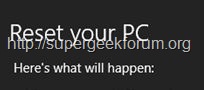
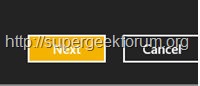 2. Click the Start button for Refresh…. or Remove….. (Reset) What dose mean of Refresh :
2. Click the Start button for Refresh…. or Remove….. (Reset) What dose mean of Refresh :
- If your PC does not work properly, you can restore your PC while keeping your media files such as your photo, video and music files, etc.
- as well as your personal documents.
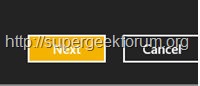
What dose mean of Remove
- If you want to return your PC to the default settings, or start from scratch, you can reset your PC to the factory default.
- You should back up the files in the following folders before using the PC Recovery function since these files are not kept.
- Windows, Program files, Program files(x86), ProgramData, OEM Folder (ex) c:samsung), User<user name>AppData
- 3. Follow the onscreen instructions to proceed with the recovery process.
- If the recovery is complete, you can use your computer normally.
- You can restore required Samsung software programs through All Apps > SW Update.
To recover and restore your Samsung Ativ Tab:
- Click the Charms menu > Settings > Change PC Settings > General.
- Click the Start button for Refresh or Remove
- You should back up the files in the following folders before using the PC Recovery function since these files are not kept.
- Windows, Program files, Program files(x86), ProgramData, OEM Folder (ex) c:samsung), User<user name>AppData
- Follow the onscreen instructions to proceed with the recovery process. If the recovery is complete, you can use your computer normally.
- Reinstalling when Windows does not start
When Windows does not start, boot up with the SYSTEM RECOVERY MEDIA and from there you can reinstall Windows.
- If you want to install a different operating system on your PC, you need to change the BIOS settings first.
- 1 Insert the SYSTEM RECOVERY MEDIA into the DVD drive and restart the computer.
- 2 If the Press any key to boot from CD or DVD… message appears while booting, press any key on the keyboard.
- 3 After a while, the Options windows such as Language, Time, Keyboard, etc. appear. Confirm the settings and click the Next button.
- 4 If the Select Windows Installation window appears, click Install Now.
- For Windows 7/8, the screen asking for the operating system to be installed may appear depending on the version.
- If you click the Next button, the screen of Step 5 appears.
- 5 If the User Agreement screen appears, select I accept the license terms and then click Next.
- For Windows 7/8, this screen may not appear depending on the version.
- 6 When the window asking for the installation type appears, click Custom.
- For Windows 7/8, this screen may not appear depending on the version.
- 7 When a window appears asking for the location to install the operating system to, select the partition of the disk drive and then click the Next button.
- The subsequent steps are the same as those from Step 7 of Installing in Windows.
- If you want to remove the pre-installed Windows 8 operating system and install a different OS.
Warning! for Format & Reset
- It’s all your responsibility to Hard Reset or Format or Root or Unlock your phone we are not responsible for any kind of loss to you or your Mobile.
- By performing “Factory Reset”, all user data will be ERASED. You MUST took a proper backup PRIOR to running factory reset & Web update.
- If your Format Samsung ATIV TAB hard reset Windows 8 recovery isn’t responding
Upgrade Samsung ATIV TAB hard reset Windows 8
- Select this option to Upgrade Samsung ATIV TAB hard reset Windows 8 while maintaining current files, configurations and programs. Although you therefore do not need to reinstall the device
- drivers and programs, some programs may not work properly after the upgrade.
- 5 When a window appears asking for the location to install the operating system to, select a disk drive partition and click the Next button.
- Drive D includes an area to save the backup image used by Recovery program. Installing Windows to drive C is recommended.
- When previous Samsung ATIV TAB hard reset Windows 8 ,installation files are in the selected partition, a message appears informing you that the files and
- folders will be moved to the Windows. old folder. Click the OK button.
- 6 The Samsung ATIV TAB hard reset Windows 8 installation continues.
- The computer will restart 3 times during the installation. If the Press any key to boot from CD or DVD… message
- appears after a restart, do not press any button.
- 7 Register a user according to the instructions on the Samsung ATIV TAB hard reset Windows 8 screen.
- 8 When the registration is complete, the Samsung ATIV TAB hard reset Windows 8 Desktop screen appears.
- For a smooth computer operation, installing the necessary software installation is recommended.
That’s all now the Step By Step Samsung ATIV TAB Format and hard reset Windows 8 recovery Code device is rooted perfectly without any problems. In case if you find any issues with above procedure comment here. SuperGeekForum will try to solve your problem




